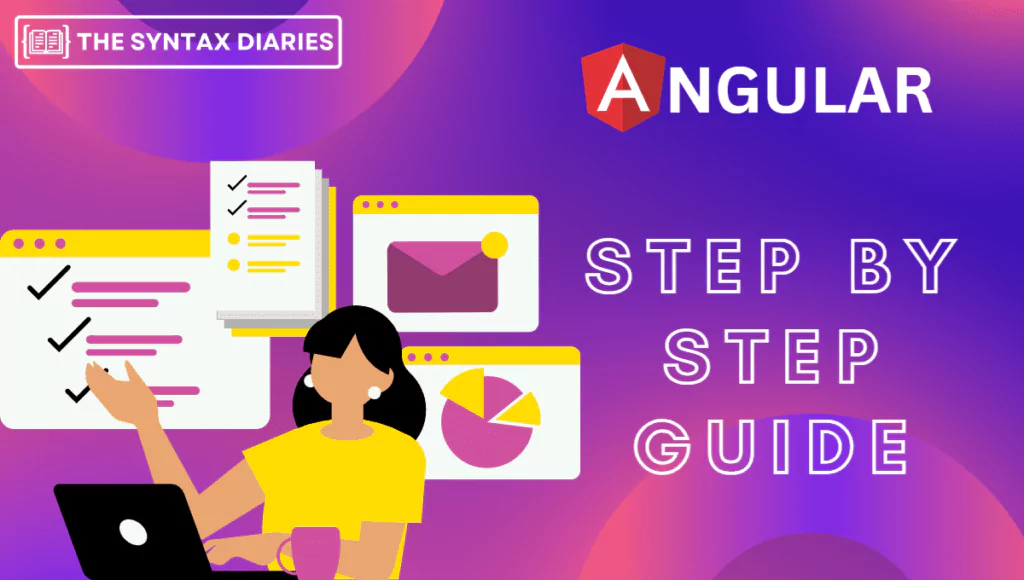
Welcome to the second part of our journey into the amazing world of Angular! 🚀
In this section, we’ll explore the essential building blocks that make Angular a powerful tool for creating dynamic web applications. We’ll cover Angular components, directives, services, routing, forms, and testing. ✍️
These are the tools you need to build web applications with ease. From creating reusable components to smoothly navigating between pages, and from capturing user input to testing your code, we’ll cover everything you need to know.
So, let’s get started! By the end of this part, you’ll have the skills and confidence to build amazing web apps that will impress your users. Let’s dive in and explore the possibilities! 🚀✨
Each section will explain the core concepts of Angular in a clear and easy-to-understand way. We will also provide practical examples to help you learn by doing. So, get ready to learn Angular hands-on! Let’s dive in and discover the wonders of Angular together! 🎉🔧
Angular 16 Components
Angular is a powerful framework that makes it easy to build modern web applications. Components are the key building blocks in Angular, and they are made up of three parts:
- Template 📝: The template defines the visual structure of the component. It uses HTML and Angular directives to create dynamic and interactive user interfaces.
- Component Class 🏋️♀️: The component class contains the logic and behavior of the component. It includes properties and methods that control how the component behaves, responds to user interactions, and interacts with data.
- Component Metadata 📦: The metadata provides additional information about the component, such as its selector (used to reference it in HTML), stylesheets, and more.
Here is a step-by-step guide on how to create a custom button component using the Angular CLI:
Step 1: Open your terminal and navigate to the project directory where you want to create the component.
Step 2: To generate a new button component using Angular CLI, run the following command in your terminal:
ng generate component button
The ng generate a command is used to generate new components, directives, pipes, and services in Angular applications. The button argument tells the command to generate a new button component.
Don’t worry, Angular CLI will take care of everything! This command will create a “button” folder with all the necessary files for our component. Just sit back and relax, and watch the magic happen.
Step 3: Open your favorite code editor and explore the newly created component files:
button.component.ts: Contains the component class.button.component.html: Defines the component’s template.button.component.css: Allows you to customize the component’s styles.
Let’s customize each file to create a unique and visually appealing button component.
Step 4. Open the button.component.ts file and add the following code:
import { Component } from "@angular/core"
@Component({
selector: "app-button",
templateUrl: "./button.component.html",
styleUrls: ["./button.component.css"],
})
export class ButtonComponent {
counter: number = 0
onClick() {
this.counter++
console.log("Button clicked!")
console.log("Click count:", this.counter)
// Add your custom logic here
// You can perform actions such as making API calls, updating data, or navigating to different pages
}
}
Step 5. Open the button.component.html file and add the following code:
<button (click)="onClick()">Click Me!</button>
Step 6. Open the button.component.css file and add the following code:
.custom-button {
background-color: #3f51b5;
color: white;
border: none;
padding: 10px 20px;
font-size: 16px;
border-radius: 5px;
cursor: pointer;
}
.icon {
margin-right: 5px;
}
The code snippets above show how to customize a button component to have a blue background, white text, rounded corners, and an icon from the Ionicons library. The onClick() method increments a counter property and logs the click count to the console. You can further customize the onClick() method by adding your own logic, such as making API calls, updating data, or navigating to different pages based on the button click.
Now that you’ve created your custom button component, it’s time to use it in your application. Follow these steps:
Step 7. Open the app.component.html file, remove all existing HTML, and add the following code:
<app-button></app-button>
You can customize the button further by passing inputs and configuring event handlers. Angular has powerful data-binding and event-binding techniques that you can use.
To see your custom button, run the application using the ng serve command and open the URL http://localhost:4200/ in your browser.
Congratulations! 🎉 You have successfully created your own custom button component using Angular CLI. Components are the building blocks of Angular, and they allow you to create reusable, modular, and visually stunning user interfaces. Now, let your creativity shine by experimenting with more advanced components and elevating your web applications to new heights.
Angular 16 Directives
Angular also has directives, which are powerful feature that allows you to extend the HTML vocabulary and create dynamic, interactive web applications. Directives can be used to manipulate element behavior, and appearance, apply conditional rendering, handle events, and more. Let’s take a closer look at directives and see how they can be used to improve your web applications.
Types of Angular Directives: Angular provides three types of directives, each serving a unique purpose:
- Structural Directives 🏗️: Structural directives modify the structure of the DOM by adding or removing elements based on conditions. The most common structural directive is
ngIf, which conditionally renders elements based on a given expression. For example:
Welcome, {{ username }}!
In the above code snippet, the div the element will only be rendered if the isLoggedIn property evaluates to true.
- Attribute Directives 🎨: Attribute directives modify the behavior or appearance of an element. They are applied as attributes to HTML elements. Angular comes with built-in attribute directives like
ngStyleandngClass. For instance:
<button [ngStyle]="{'background-color': 'blue', 'color': 'white'}">Click me!</button>
In this example, the ngStyle directive sets the background color and text color of the button.
- Custom Directives ✨: Custom directives are created by developers to meet specific application requirements. They allow you to encapsulate complex functionality and reuse it across different parts of your application. Creating a custom directive involves creating a TypeScript class and applying the
@Directivedecorator. Here’s a simple example:
import { Directive, ElementRef } from "@angular/core"
@Directive({
selector: "[appCustomDirective]",
})
export class CustomDirective {
constructor(private elementRef: ElementRef) {
this.elementRef.nativeElement.style.backgroundColor = "yellow"
}
}
In this custom directive, we change the background color of any element with the attribute appCustomDirective to yellow.
Using Directives in Angular: To utilize directives in Angular, you simply apply them to HTML elements. Whether it’s a built-in directive or a custom directive, the syntax remains the same. For example:
Apply custom directive
In this case, the appCustomDirective is applied to the p element, resulting in the custom directive’s behavior being applied to that element.
Directives are a powerful tool in Angular. They can be used to enhance functionality, appearance, and code modularity. This allows you to create more interactive and engaging user experiences.
Angular directives are an essential part of building dynamic and interactive web applications. Structural directives allow for conditional rendering, attribute directives can be used to customize the behavior and appearance of elements, and custom directives can be used to encapsulate complex functionality. By using directives, you can create sophisticated user experiences and build scalable applications.
Continue to explore Angular’s directive ecosystem, including both the built-in directives provided by Angular and the ones you create yourself. With directives in your toolkit, you have the power to create web applications that are truly dynamic and engaging.
Angular Services
In addition to components and directives, Angular provides another essential building block: services. Services are a fundamental part of Angular architecture, responsible for managing data, performing business logic, and facilitating communication between components. In this section, we’ll explore the world of Angular services and discover how they enable efficient code organization, reusability, and maintainability.
Angular services are classes that encapsulate common functionality and can be shared across multiple components. They are designed to be independent and reusable, providing a centralized location for managing data, performing calculations, making API calls, and other business operations.
Why Use Angular Services? By utilizing services, you can achieve the following benefits:
- Code Reusability ♻️: Services promote code reuse by encapsulating common logic. Instead of duplicating code in multiple components, you can create a service and inject it into the components that require its functionality. This approach reduces code duplication, enhances maintainability, and ensures consistent behavior across your application.
- Separation of Concerns 🚧: Services help in separating business logic from presentation logic. Components should focus on rendering data and capturing user interactions, while services handle the underlying business operations. This separation improves code readability, testability, and maintainability.
- Dependency Injection 🧪: Angular’s dependency injection mechanism enables efficient and flexible service usage. You can inject services into components, other services, or even directives, allowing seamless communication and collaboration between different parts of your application.
Creating and Using Angular Services: To create an Angular service, use the Angular CLI or manually create a TypeScript class. Here’s an example of creating a simple service using the Angular CLI:
Step 1: Open your terminal and navigate to the desired directory for creating the service.
Step 2: Use the following command to generate a new service using Angular CLI:
ng generate service data
This command will create a “data.service.ts” file containing the boilerplate code for your service.
Step 3: Open the “data.service.ts” file in your favorite code editor and customize it to suit your application’s needs. You can add properties, methods, and API calls within the service class.
Step 4: Inject the service into the components that require its functionality. Import the service in your component file and specify it as a constructor parameter. Angular’s dependency injection system will automatically provide an instance of the service when the component is instantiated.
For example, consider a “data.service.ts” file with a method to fetch data from an API:
import { Injectable } from "@angular/core"
import { HttpClient } from "@angular/common/http"
@Injectable({
providedIn: "root",
})
export class DataService {
constructor(private http: HttpClient) {}
fetchData() {
return this.http.get("https://api.example.com/data")
}
}
In the above code snippet, we define a DataService class with an http property of type HttpClient injected via the constructor. The fetchData() method makes an HTTP GET request to retrieve data from an API.
To use the service in a component, import it and specify it as a constructor parameter:
import { Component } from "@angular/core"
import { DataService } from "./data.service"
@Component({
selector: "app-my-component",
template: ` {{ data }} `,
})
export class MyComponent {
data: any
constructor(private dataService: DataService) {}
ngOnInit() {
this.dataService.fetchData().subscribe(
(response) => {
this.data = response
},
(error) => {
console.log(error)
}
)
}
}
In this example, we import the DataService and specify it as a constructor parameter. In the ngOnInit() lifecycle hook, we call the fetchData() method of the service, which fetches data from the API. The retrieved data is then assigned to the data property, which is displayed in the template.
Conclusion: Angular services play a crucial role in building scalable and maintainable applications. They enable code reusability, separation of concerns, and efficient communication between components. By encapsulating business logic within services, you can create modular, testable, and highly organized codebases.
Angular Routing
When it comes to building dynamic and interactive web applications, navigation plays a vital role. Angular provides a robust routing mechanism that allows you to create Single Page Applications (SPAs) with multiple views and seamless navigation. In this section, we’ll explore Angular’s routing capabilities and learn how to create flexible and responsive navigation within your application.
Introduction to Angular Routing: Angular’s routing module provides a way to map URLs to different components, enabling navigation between different views without the need for page reloads. By adopting Angular’s routing feature, you can create a smooth and immersive user experience.
Setting Up Angular Routing: To get started with Angular routing, follow these steps:
Step 1: Import the RouterModule and Routes modules from @angular/router in your main app.module.ts file.
Step 2: Define your routes by creating an array of route objects. Each route object contains a path and a component property. The path represents the URL segment, while the component is the associated component to be rendered.
Step 3: Configure the routes using the RouterModule.forRoot() method, passing in the defined routes as an argument.
Step 4: Place the <router-outlet></router-outlet> directive in your main app.component.html file. This directive acts as a placeholder where the routed components will be rendered.
Defining Routes: Here’s an example of how you can define routes in your application:
import { NgModule } from "@angular/core"
import { Routes, RouterModule } from "@angular/router"
import { HomeComponent } from "./home.component"
import { AboutComponent } from "./about.component"
import { ContactComponent } from "./contact.component"
const routes: Routes = [
{ path: "", component: HomeComponent },
{ path: "about", component: AboutComponent },
{ path: "contact", component: ContactComponent },
]
@NgModule({
imports: [RouterModule.forRoot(routes)],
exports: [RouterModule],
})
export class AppRoutingModule {}
In this example, we define three routes: the default route is an empty path that maps to the HomeComponent, while the /about and /contact paths map to the AboutComponent and ContactComponent, respectively.
Navigating Between Routes: To navigate between routes, Angular provides the routerLink directive, which can be applied to HTML elements such as links or buttons. Here’s an example:
<nav>
<ul>
<li><a routerLink="/">Home</a></li>
<li><a routerLink="/about">About</a></li>
<li><a routerLink="/contact">Contact</a></li>
</ul>
</nav>
In the above code snippet, the routerLink directive is used to navigate to the corresponding routes. When a link is clicked, Angular will update the URL and render the associated component in the <router-outlet>.
Passing Parameters to Routes: Angular routing also supports passing parameters to routes. You can define dynamic segments in the route path using a colon (:) followed by the parameter name. Here’s an example:
const routes: Routes = [{ path: "user/:id", component: UserComponent }]
In this example, the UserComponent will be rendered when the URL matches the pattern user/:id, where :id represents a dynamic parameter. You can access the parameter value in the component using the ActivatedRoute service.
Angular’s routing module allows you to create powerful Single Page Applications with smooth navigation between different views. By defining routes, configuring navigation, and utilizing the routerLink the directive, you can create a seamless user experience.
Angular Forms
User input is a critical aspect of web applications, and Angular provides a powerful set of features to handle form creation, data binding, and validation. Angular Forms simplifies the process of capturing user input, managing form state, and ensuring data integrity. In this section, we’ll explore Angular Forms and learn how to create robust and interactive forms in your applications.
Introduction to Angular Forms: Angular Forms enable you to create dynamic and responsive user interfaces for capturing user input. Whether it’s a simple contact form or a complex multi-step wizard, Angular provides a comprehensive set of tools and techniques to handle form-related tasks efficiently.
Template-driven Forms vs. Reactive Forms: Angular offers two approaches to form handling: Template-driven Forms and Reactive Forms.
- Template-driven Forms: Template-driven Forms are primarily driven by the HTML template. The form structure and validation rules are specified directly in the template itself, making it easier to create simple forms with minimal setup. This approach relies on Angular’s directives and two-way data binding to capture and manage form data.
Here’s an example of a template-driven form:
<form #myForm="ngForm" (ngSubmit)="submitForm(myForm)">
<label for="name">Name:</label>
<input type="text" id="name" name="name" ngModel required />
<label for="email">Email:</label>
<input type="email" id="email" name="email" ngModel required email />
<label for="message">Message:</label>
<textarea id="message" name="message" ngModel required></textarea>
<button type="submit">Submit</button>
</form>
In this example, we have a simple form with three input fields: name, email, and message. The ngModel directive is used for two-way data binding, allowing us to bind the input values to properties in our component. We also apply validation rules using HTML attributes such as required and email.
To handle the form submission, we use the (ngSubmit) event binding to call the submitForm() method in our component when the form is submitted.
- Reactive Forms: Reactive Forms provide a more programmatic approach to form handling. With Reactive Forms, the form structure and validation rules are defined in TypeScript code. This approach offers greater control and flexibility, making it suitable for complex forms with dynamic behavior and advanced validation requirements.
Here’s an example of a reactive form:
import { Component, OnInit } from "@angular/core"
import { FormBuilder, FormGroup, Validators } from "@angular/forms"
@Component({
selector: "app-my-form",
templateUrl: "./my-form.component.html",
styleUrls: ["./my-form.component.css"],
})
export class MyFormComponent implements OnInit {
myForm: FormGroup
constructor(private formBuilder: FormBuilder) {}
ngOnInit() {
this.myForm = this.formBuilder.group({
name: ["", Validators.required],
email: ["", [Validators.required, Validators.email]],
message: ["", Validators.required],
})
}
submitForm() {
if (this.myForm.valid) {
// Perform form submission logic here
console.log(this.myForm.value)
}
}
}
In this example, we use the FormBuilder to create a form model using the group() method. We define form controls for each input field and specify the validators to enforce validation rules.
In the template, we bind the form controls to the corresponding input fields using the formControlName directive. We also disable the submit button based on the form’s validity.
Handling Form Submission and Validation: Both Template-driven Forms and Reactive Forms support form submission and validation handling. You can use the (ngSubmit) event binding to execute a method in your component when the form is submitted. Additionally, Angular provides several utility classes and properties to check form validity, access form data, and display validation errors.
Angular Forms provide a robust solution for capturing and validating user input in your applications. Whether you choose Template-driven Forms or Reactive Forms, Angular’s form features simplify the process of building interactive and data-driven forms.
Explore Angular Forms and experiment with both Template-driven and Reactive Forms to create seamless user experiences and ensure data integrity in your applications.
Angular Testing
Testing is an essential part of the development process as it helps ensure the quality and reliability of your Angular applications. Angular provides a comprehensive testing framework that allows you to write unit tests, integration tests, and end-to-end tests to validate your application’s behavior and catch potential issues early on. In this section, we’ll explore Angular Testing and learn how to write effective tests for your Angular projects.
Introduction to Angular Testing: Angular Testing involves verifying that the various components, services, and modules of your application work as expected. Testing allows you to simulate user interactions, verify data transformations, and ensure that your application behaves correctly in different scenarios. Angular provides robust tools and utilities for testing, making it easier to write and maintain tests for your applications.
Types of Tests in Angular: Angular supports different types of tests to cover various aspects of your application’s functionality:
- Unit Tests: Unit tests focus on testing individual units of code in isolation, such as components, services, or directives. Unit tests ensure that these units behave as intended and help catch bugs early in the development process. Angular provides testing utilities like
TestBedandComponentFixtureto create and execute unit tests. - Integration Tests: Integration tests verify the interaction between multiple components or modules of your application. These tests ensure that the different parts of your application work together correctly and maintain their expected behavior. Angular’s testing utilities facilitate the creation of integration tests using tools like
TestBedandComponentFixture. - End-to-End (E2E) Tests: End-to-End tests simulate real user scenarios by testing the entire application flow, from the UI to the backend interactions. These tests ensure that your application functions as expected from a user’s perspective. Angular provides the
Protractortesting framework for writing E2E tests, which allows you to interact with elements on the page, navigate through different routes, and validate the application’s behavior.
Writing Tests in Angular: To write tests in Angular, you can utilize frameworks like Jasmine and tools provided by the Angular Testing Library. These tools allow you to create test suites, define test cases, and perform assertions to verify the expected behavior of your code.
Here’s an example of a unit test for an Angular component using Jasmine:
import { ComponentFixture, TestBed } from "@angular/core/testing"
import { MyComponent } from "./my-component.component"
describe("MyComponent", () => {
let component: MyComponent
let fixture: ComponentFixture<MyComponent>
beforeEach(async () => {
await TestBed.configureTestingModule({
declarations: [MyComponent],
}).compileComponents()
})
beforeEach(() => {
fixture = TestBed.createComponent(MyComponent)
component = fixture.componentInstance
fixture.detectChanges()
})
it("should create", () => {
expect(component).toBeTruthy()
})
it("should render a title", () => {
const compiled = fixture.nativeElement
expect(compiled.querySelector("h1").textContent).toContain("Welcome to My App")
})
// Add more test cases here
})
In this example, we create a test suite using the describe function and define individual test cases using the it function. We utilize Angular’s testing utilities like ComponentFixture and TestBed to create an instance of the component and perform assertions to ensure its behavior.
Conclusion: Angular Testing plays a crucial role in building reliable and high-quality applications. With the support of Angular’s testing framework, you can write comprehensive unit tests, integration tests, and end-to-end tests to validate your application’s functionality and catch potential issues early on.
Conclusion
In conclusion, Angular is a 🚀 powerful framework that empowers developers to build modern web applications with ease. Its components, directives, services, routing, forms, and testing capabilities make application development a breeze.
With Angular, you can create reusable building blocks for your UI, enhance functionality with directives, and ensure data integrity with services. Seamlessly navigate between views, capture user input with forms, and ensure quality with testing.
Embrace the extensive Angular ecosystem, leverage the user-friendly CLI, and customize components to make your app visually stunning and unique.
Join the thriving community of Angular developers and start building remarkable web applications today!
Happy coding! 💻💡🌐
Ready to Implement This in Production?
Skip the months of development and debugging. Our team will implement this solution with enterprise-grade quality, security, and performance.