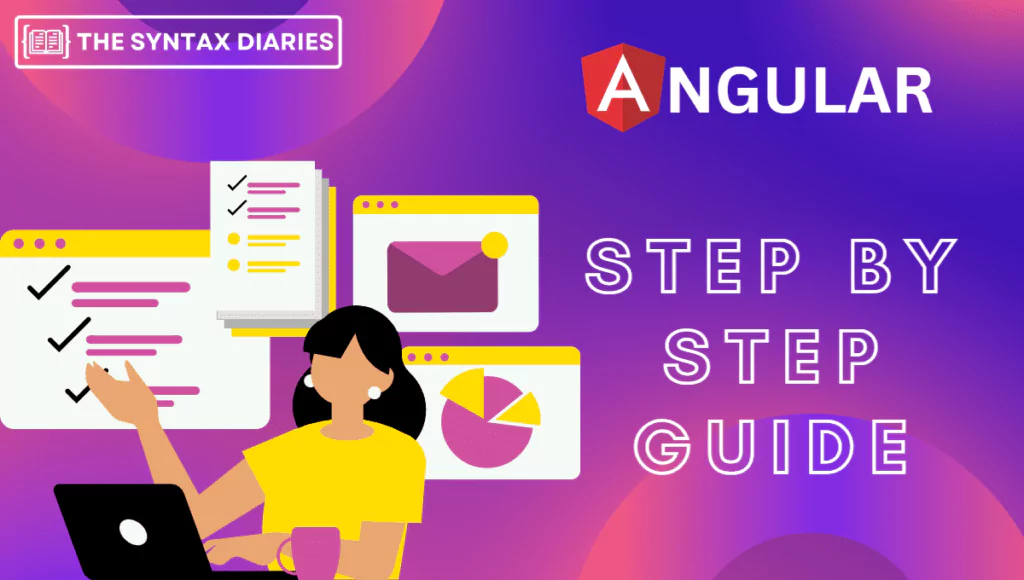
Welcome to this blog post, where we explore the exciting world of web development and uncover the amazing power of Angular! 🚀
If you’re new to creating websites or have been doing it for a while, you may have heard about Angular. But what exactly is Angular, and why are so many developers talking about it?
Angular is not just a regular tool—it’s a game-changer that lets you easily build websites that are interactive, responsive, and full of cool features. Developed and maintained by Google, this free platform has become really popular because it’s flexible and reliable.
But what makes Angular different from other tools? Why should you spend time learning and getting good at it? In this blog post, we’ll answer those questions. We’ll explore the exciting world of Angular and show you the awesome benefits it brings to your website-building journey.
In addition to all the great features that Angular has to offer, the latest version, Angular 16, comes with a number of new and improved features that make it even more powerful and versatile. Here are a few of the highlights:
- Non-destructive full hydration: This new feature allows Angular to reuse existing DOM nodes on a server-side rendered page, instead of re-creating the app from scratch. This can lead to significant performance improvements, especially for large and complex applications.
- Investigate modern bundles: Angular 16 introduces a developer preview of an esbuild-based builder with support for ng build and ng serve. This new builder can significantly improve build times and reduce the size of your application bundles.
- Standalone component migration and scaffolding: Angular 16 makes it easier to migrate your existing applications to the new standalone APIs. The CLI now includes migration schematics and a standalone migration guide to help you with the process.
These are just a few of the new features that are available in Angular 16. If you’re looking for a powerful and versatile framework for building modern web applications, Angular is definitely worth checking out.
So, if you’re ready to embark on a fun adventure of mastering Angular, get ready to discover its true potential. Join me as we uncover its secrets and guide you through the basics of Angular, so you can create amazing websites that leave a lasting impression.
Let’s dive into the world of Angular and find out why so many developers around the world love it. Get ready to see how Angular can transform your website-building skills!
Are you excited? I sure am! So, let’s get started on our journey to mastering Angular and explore all the great things it has to offer. Stay tuned for more posts where we’ll go deeper into different features, best practices, and helpful tips to make the most out of Angular.
Get ready to unlock your full potential with Angular—it’s going to be an exciting ride! 🎢✨
Getting Started with Angular
Are you ready to dive into the world of Angular and start building awesome web applications? Fantastic! In this section, we’ll walk you through the first steps of getting started with Angular. Don’t worry, it’s easier than you might think!
1. Installing Angular
Before we can start creating Angular projects, we need to have Angular installed on our machine. The good news is that installing Angular is a breeze! All you need is Node.js installed on your computer. If you don’t have Node.js yet, don’t worry – you can download it for free from their official website and follow the simple installation instructions.
Once Node.js is set up, you can open your command prompt or terminal and type in a simple command to install Angular globally on your machine. Just run the following command:
npm install -g @angular/cli
That’s it! Angular is now installed and ready to go. 🎉
2. Creating a New Angular Project
Now that we have Angular installed, let’s create our first Angular project. Open up your command prompt or terminal again, navigate to the directory where you want to create your project and run the following command:
ng new my-angular-app
Feel free to replace “my-angular-app” with the desired name of your project. Angular CLI (Command Line Interface) will do all the heavy lifting for you, creating a new Angular project with all the necessary files and configurations. During the project creation process, you may be asked a few questions.
– “Would you like to add Angular routing?” For now, let’s select “No.” We will discuss Angular routing in a later topic.
– “Which stylesheet format would you like to use?” Choose the default option, as we will cover different stylesheet formats in a future discussion.
The project creation may take a few moments, but once it’s done, you’re ready to move on!
3. Understanding the Angular Project Structure
Now that we have our Angular project created, let’s take a quick look at its structure. Understanding the project structure will help you navigate and make changes to your code more efficiently.
The Angular project structure is divided into two main parts: the src folder and the node_modules folder.
The src folder contains the source code for your Angular application. This folder is further divided into the following subfolders:
app: Inside thesrcfolder, you’ll find theappfolder, which is the heart of your application. It houses all your components, services, and other files that make up your app.assets: This folder contains static assets, such as images, CSS files, and JavaScript files.environments: This folder contains environment-specific configuration files.index.html: This file is the entry point of your application. It’s where your app gets rendered and displayed in the browser.main.ts: This file is the main TypeScript file for your Angular application.
That’s a quick overview of the Angular project structure. Don’t worry if it seems overwhelming at first – as you start building your app, you’ll become more familiar with it.
4. Running the Angular Project
To see your Angular project in action, we need to run it locally. Open your command prompt or terminal, navigate to the project directory (use cd my-angular-app or the name you provided for your project), and run the following command:
ng serve
After a moment, you should see a message indicating that the development server is running. By default, your Angular application will be available at http://localhost:4200 in your browser.
Open your preferred web browser, enter http://localhost:4200 in the address bar, and you should now see your Angular application up and running.
Congratulations! You’ve successfully installed Angular, created your first Angular project, and learned about the project structure. Plus, you’ve run your project locally and can see it live in your browser.
Conclusion
In the next section, we’ll explore how to create Angular components, explain their structure, and teach you how to use them effectively. You’ll be amazed at how quickly you can build powerful and interactive user interfaces!
Happy coding! 😄🚀