- Published on
Discover JavaScript’s toDateString() Method and Its Uses
- Authors
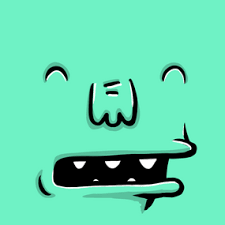
- Name
- Amaresh Adak
Introduction
JavaScript is a powerful and versatile programming language that can be used to create dynamic and interactive web pages. One of the features of JavaScript is that it can handle dates and times in various ways, such as creating, manipulating, comparing, and formatting them. In this article, we will focus on one of the methods that JavaScript provides for working with dates: the toDateString() method. We will cover the following topics:
- What is JavaScript toDateString()? ❓
- Why use JavaScript toDateString()? 🤔
- How to use JavaScript toDateString()? 🛠️
- Syntax and Parameters 📜
- Return Value and Description 🔄
- Examples and Usage 📋
- Browser Compatibility and Specifications 🌐📜
- Conclusion and FAQs 🎯❓
By the end of this article, you will have a clear understanding of what JavaScript toDateString() is, how it works, and how to use it in your own projects. 🚀📚
What is JavaScript toDateString()?
The toDateString() method is a method of the Date object in JavaScript. The Date object represents a specific point in time, measured in milliseconds since January 1, 1970 UTC (also known as the Unix epoch). 📅⏳
The JavaScript toDateString() method returns the date portion of a Date object as a string, interpreted in the local timezone of the user’s browser. The date portion consists of the day of the week, the month, the day of the month, and the year. 📆🌍
For example, if you create a Date object with the current date and time, and then call the toDateString() method on it, you will get something like this:
const today = new Date();
console.log(today.toDateString());
// Output: Tue Sep 19 2023
As you can see, the output is a string that contains the date information in a human-readable format. However, this format is not customizable or localized. It always uses the following format, separated by spaces: 🗓️
- First three letters of the weekday name 📅
- First three letters of the month name 🌕
- Two-digit day of the month, padded on the left with a zero if necessary 🌞
- Four-digit year (at least), padded on the left with zeros if necessary. May have a negative sign for dates before 0000 🌎
For example:
const date1 = new Date(2023, 0, 1); // January 1, 2023
console.log(date1.toDateString());
// Output: Sun Jan 01 2023
const date2 = new Date(1999, 11, 31); // December 31, 1999
console.log(date2.toDateString());
// Output: Fri Dec 31 1999
const date3 = new Date(-1000, 0, 1); // January 1, -1000
console.log(date3.toDateString());
// Output: Sat Jan 01 -1000
Why use JavaScript toDateString()?
You might be wondering why you would need to use JavaScript toDateString() when you can simply use the toString() method or other methods that return more information about a Date object. 🤷♂️
The main reason to use JavaScript toDateString() is that it returns only the date portion of a Date object, without any time or timezone information. This can be useful when you want to display or compare only the dates, without worrying about the differences in time zones or daylight saving time. 🌞🌙
For example, if you want to check if two dates are equal, you can use the toDateString() method to compare them as strings, instead of comparing them as numbers (which might give different results depending on the time zones). 📊🕰️
const date1 = new Date(2023, 0, 1); // January 1, 2023
const date2 = new Date(2023, 0, 1, 12); // January 1, 2023 at 12:00 PM
console.log(date1 === date2); // false, because they are different objects
console.log(date1.getTime() === date2.getTime()); // false, because they have different milliseconds
console.log(date1.toDateString() === date2.toDateString()); // true, because they have the same date
Another reason to use JavaScript toDateString() is that it returns a simple and consistent format that is easy to read and understand. This can be helpful when you want to display the date in a user interface or a log file, without any unnecessary or confusing details. 📋👀
For example, if you want to show the date of a blog post or a comment, you can use the toDateString() method to display it in a clear and concise way. 📝🗓️
const postDate = new Date(2023, 0, 1); // January 1, 2023
const commentDate = new Date(2023, 0, 2); // January 2, 2023
console.log("Post date: " + postDate.toDateString()); // Post date: Sun Jan 01 2023
console.log("Comment date: " + commentDate.toDateString()); // Comment date: Mon Jan 02 2023
How to use JavaScript toDateString()?
To use JavaScript toDateString(), you need to have a Date object that you want to convert to a string. You can create a Date object in various ways, such as using the new operator, the Date.now() method, the Date.parse() method, or the Date.UTC() method. 📆🛠️
For example:
const today = new Date(); // creates a Date object with the current date and time
const epoch = new Date(0); // creates a Date object with the Unix epoch (January 1, 1970 UTC)
const birthday = new Date(1999, 11, 31); // creates a Date object with a specific date (December 31, 1999)
const timestamp = new Date(Date.now()); // creates a Date object with the current timestamp (milliseconds since the epoch)
const isoString = new Date(Date.parse("2023-01-01T00:00:00Z")); // creates a Date object from an ISO string (January 1, 2023 UTC)
const utcDate = new Date(Date.UTC(2023, 0, 1)); // creates a Date object from UTC values (January 1, 2023 UTC)
Once you have a Date object, you can call the toDateString() method on it without any parameters. The method will return a string that represents the date portion of the Date object in the local timezone. 🕰️🌍
For example:
console.log(today.toDateString()); // Output: Tue Sep 19 2023
console.log(epoch.toDateString()); // Output:
Thu Jan 01 1970
console.log(birthday.toDateString()); // Output: Fri Dec 31 1999
console.log(timestamp.toDateString()); // Output: Tue Sep 19 2023
console.log(isoString.toDateString()); // Output: Sat Jan 01 2023
console.log(utcDate.toDateString()); // Output: Sat Jan 01 2023
Syntax and Parameters in JavaScript toDateString()
The syntax of the toDateString() method is as follows: 📜
dateObj.toDateString()
The toDateString() method does not take any parameters. It only works on a Date object, which is represented by the dateObj variable in the syntax. 🤝🕒
Return Value and Description
The toDateString() method returns a string that represents the date portion of a Date object, interpreted in the local timezone of the user’s browser. 📅🌐
The format of the returned string is: 📝
- First three letters of the week day name 🗓️
- First three letters of the month name 🌕
- Two-digit day of the month, padded on the left with a zero if necessary 🌞
- Four-digit year (at least), padded on the left with zeros if necessary. May have a negative sign for dates before 0000 🌎
For example:
const date = new Date(2023, 0, 1); // January 1, 2023
console.log(date.toDateString()); // Output: Sun Jan 01 2023
The returned string is not customizable or localized. It always uses the same format, regardless of the user’s language or region settings. If you want to format a date in a different way, you can use other methods, such as toLocaleDateString(), which we will discuss later. 🌍🌐
Examples and Usage of JavaScript toDateString()
In this section, we will show you some examples and use cases of how to use the JavaScript toDateString() method in JavaScript. 📋👨💻
Example 1: Get today’s date as a readable string
One of the simplest and most common uses of the toDateString() method is to get today’s date as a readable string. You can do this by creating a Date object with the current date and time, and then calling the toDateString() method on it. 📅
For example:
const today = new Date(); // creates a Date object with the current date and time
console.log(today.toDateString()); // returns today's date as a string
// Output: Tue Sep 19 2023
This can be useful when you want to display or store today’s date in a user interface or a database, without any time or timezone information. 🖥️🗂️
Example 2: Compare two dates using JavaScript toDateString()
Another use case of the toDateString() method is to compare two dates using their date portions only, without any time or timezone information. You can do this by creating two Date objects with different dates (and possibly different times), and then calling the toDateString() method on both of them. Then, you can compare the returned strings using the equality operator (===) or other comparison operators (<, >, <=, >=). 🔄⏰ For example:
const date1 = new Date(2023, 0, 1); // January 1, 2023
const date2 = new Date(2023, 0, 1, 12); // January 1, 2023 at 12:00 PM
console.log(date1 === date2); // false, because they are different objects
console.log(date1.getTime() === date2.getTime()); // false, because they have different milliseconds
console.log(date1.toDateString() === date2.toDateString()); // true, because they have the same date
console.log(date1 < date2); // false, because they have the same milliseconds
console.log(date1.toDateString() < date2.toDateString()); // false, because they have the same date
console.log(date1 > date2); // false, because they have the same milliseconds
console.log(date1.toDateString() > date2.toDateString()); // false, because they have the same date
console.log(date1 <= date2); // true, because they have the same milliseconds
console.log(date1.toDateString() <= date2.toDateString()); // true, because they have the same date
console.log(date1 >= date2); // true, because they have the same milliseconds
console.log(date1.toDateString() >= date2.toDateString()); // true, because they have the same date
This can be useful when you want to check if two dates are equal or in a certain order, based on their dates only. 🗂️📊
Example 3: Format a date using JavaScript toLocaleDateString()
As we mentioned earlier, the toDateString() method returns a string that is not customizable or localized. It always uses the same format, regardless of the user’s language or region settings. If you want to format a date in a different way, you can use other methods, such as toLocaleDateString(). 🌍🌐
The toLocaleDateString() method is similar to the toDateString() method, but it returns a string that is formatted according to the user’s locale, which is determined by the user’s browser settings. The format of the returned string may vary depending on the locale, but it usually includes the following components: 🌐🌏
- Week day name 📅
- Month name 🌕
- Day of the month 🌞
- Year 🌎
The JavaScript toLocaleDateString() method also accepts optional parameters that allow you to specify the locale and the formatting options. For example, you can use the locales parameter to specify a different locale than the user’s default one, and you can use the options parameter to specify which components of the date you want to include and how you want to format them. 📜📊
For example:
const date = new Date(2023, 0, 1); // January 1, 2023
// using the user's default locale
console.log(date.toLocaleDateString()); // Output: Sunday, January 1, 2023 (in en-US locale)
// using a different locale
console.log(date.toLocaleDateString("fr-FR")); // Output: dimanche 1 janvier 2023 (in fr-FR locale)
// using formatting options
console.log(date.toLocaleDateString("en-US", {weekday: "long", year: "numeric", month: "long", day: "numeric"})); // Output: Sunday, January 1, 2023 (in en-US locale)
console.log(date.toLocaleDateString("en-US", {weekday: "short", year: "2-digit", month: "short", day: "2-digit"})); // Output: Sun, 01/01/23 (in en-US locale)
This can be useful when you want to format a date in a way that is more suitable for the user’s preferences and expectations. 🌟👍
Browser Compatibility and Specifications
The toDateString() method is a standard method of the Date object in JavaScript. It is supported by all modern browsers, such as Chrome, Firefox, Safari, Edge, and Opera. However, it may not be supported by some older browsers, such as Internet Explorer 8 or lower. 🌐🔍
The toDateString() method is defined in the ECMAScript Language Specification (ECMA-262), which is the official standard for JavaScript. The current version of the specification is ECMAScript 2020 (ECMA-262 11th Edition), which was published in June 2020. 📜📅
The toDateString() method is also part of the ECMAScript Internationalization API Specification (ECMA-402), which is an extension of the ECMAScript Language Specification that provides internationalization and localization features for JavaScript. The current version of the specification is ECMAScript Internationalization API Specification 2nd Edition, which was published in December 2016. 🌐🌏
Conclusion and FAQs
In this article, we have learned about the toDateString() method in JavaScript. We have seen what it is, why it is useful, how it works, and how to use it in various examples. We have also learned about its syntax, parameters, return value, description, browser compatibility, and specifications. 📚🚀
Check out the JavaScript double question mark (??). Learn how to use the JavaScript double question mark (??). Click here to read the full blog post.
Here are some frequently asked questions and answers about the toDateString() method:
Q: How do I get the time portion of a Date object as a string?
A: You can use the toTimeString() method, which returns the time portion of a Date object as a string, interpreted in the local timezone of the user’s browser. The time portion consists of the hours, minutes, seconds, and milliseconds. ⏰🕒
For example:
const date = new Date(2023, 0, 1); // January 1, 2023
console.log(date.toTimeString()); // Output: 00:00:00 GMT+0530 (India Standard Time)
Q: How do I get both the date and time portions of a Date object as a string?
A: You can use the toString() method, which returns both the date and time portions of a Date object as a string, interpreted in the local timezone of the user’s browser. The format of the returned string is: ⏰🗓️
- Week day name 📅
- Month name 🌕
- Day of the month 🌞
- Year 🌎
- Hours ⏰
- Minutes ⏰
- Seconds ⏰
- Timezone 🌍
For example:
const date = new Date(2023, 0, 1); // January 1, 2023
console.log(date.toString()); // Output: Sun Jan 01 2023 00:00:00 GMT+0530 (India Standard Time)
Q: How do I get a Date object as a string in UTC?
A: You can use the toUTCString() method, which returns a Date object as a string in UTC (Coordinated Universal Time). The format of the returned string is: 🌐⏰
- Week day name 📅
- Day of the month 🌞
- Month name 🌕
- Year 🌎
- Hours ⏰
- Minutes ⏰
- Seconds ⏰
- GMT 🌍
For example:
const date = new Date(2023, 0, 1); // January 1, 2023
console.log(date.toUTCString()); // Output: Sun, 01 Jan 2023 18:30:00 GMT
Q: How do I get a Date object as a string in ISO format?
A: You can use the toISOString() method, which returns a Date object as a string in ISO 8601 format. The format of the returned string is: 🌍🌐
- Year 🌎
- Month 🌕
- Day 🌞
- T (a separator) 📅
- Hours ⏰
- Minutes ⏰
- Seconds ⏰
- Decimal fraction of a second (optional) ⏳
- Z (for UTC) or a timezone offset 🌐
For example:
const date = new Date(2023, 0, 1); // January 1, 2023
console.log(date.toISOString()); // Output: 2023-01-01T18:30:00.000Z
I hope you enjoyed this article and learned something new about JavaScript toDateString(). If you want to access more articles like this, please click on the link below and subscribe to our newsletter. You will get access to exclusive content, tips, tricks, and tutorials on JavaScript and web development. Don’t miss this opportunity and join now! 🌟📚🚀